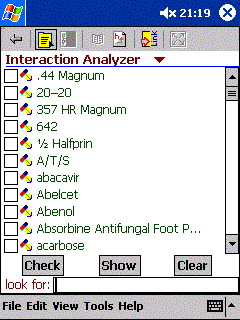
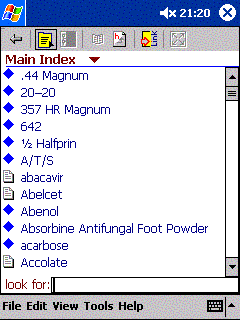
Interaction Analyzer View and Main Index View
Running Interaction Analyzer applications
Please note that the features described in the text below are only available on the Skyscape Drug Interaction Analyzer titles(DrugIx, iFacts and HerbalIx).
When a Skyscape Interaction Analyzer title is run for the first time, you will be presented with a listing of all topics and indices in the database in alphabetical order (see figure). You may also go to the Main Index where a listing of all the drugs are listed by using the drop down menu.
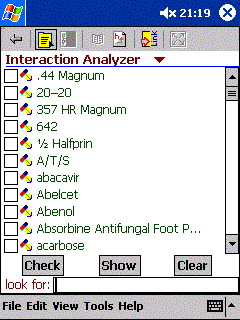
![]()
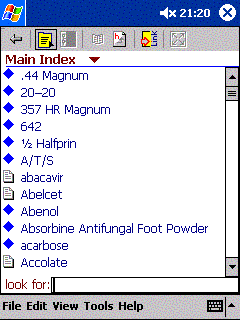
Interaction Analyzer View and Main Index View
To find the list of drugs that a particular drug interacts with, you need to click on the "Drug" icon as shown below :
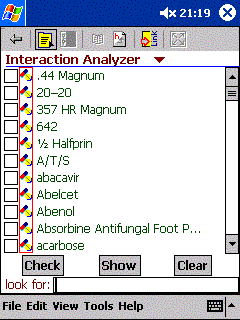
When you click on the icon next to "cefpodoxime" a screen will appear which shows a list of interacting drugs and the Significance Level. If you click on the "Done" button you will return to the "Drug Selection View".
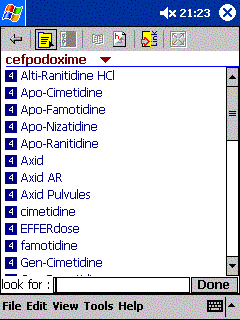
If you click on the Significance number for 'e.g. on 4 near "Axid" a pop-up screen will appear. The text on this screen provides additional information about the Significance Level.
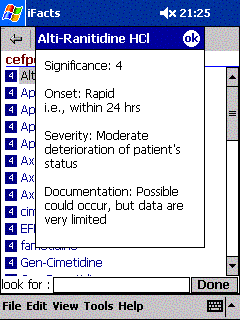
Analyze Interactions
In order to analyze the interactions between multiple drugs that you prescribe or are about to prescribe, you need to select each drug individually. Instead of having to write each drug out, Skyscape provides an incremental selection screen to help you see the desired drug quickly and select it. Once you have selected all the desired drugs on this screen, you instruct the system to analyze the list and flag any interactions that are known.
In the following screen shots, you will find the drugs selected to be "Aspirin", "Warfarin" and "Dexamethasone" (These drugs are randomly selected for the purpose of this illustration. It does not necessarily imply that these drugs are likely to be used in prescription by any physician for their patients). As soon as you select a drug by tapping on the check box, you will see that the check mark will be displayed to indicate that you have selected the drug. Once you are satisfied with the drug entries, you can tap on the button marked "Check" to proceed. The button labeled "Show" will display all of the drugs which have been selected.
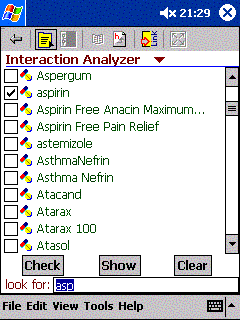
![]()
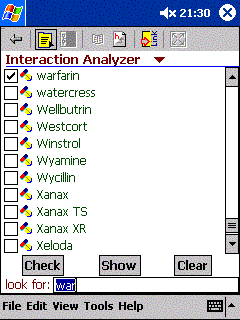
![]()
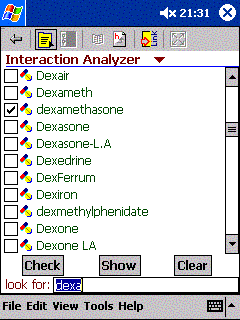
NOTE:The program allows you to select an unlimited number of drugs at one time. However, there is a limit of 256 interactions which can be displayed.
The system will analyze the input list and show one or more screens that represent the information related to the interactions. In the above example, three possible interactions between Warfarin and Aspirin, Warfarin and Dexamethasone, and between Aspirin and Dexamethasone are flagged. You can use the "up" and "down" arrows in the upper right hand (next to the drug names) to go through individual interactions. The title bar informs you of the total number of interactions found so you can navigate appropriately. If you want to display a detailed monograph, then you can just tap on the monograph button to go to the Smartabs view as described above.
Note that the information extracted from the database is stored on a personal device exposed to a multitude of environmental situations which may cause it to malfunction for one or more reasons. When you review any interaction information, you must use your own clinical judgement and independent source of knowledge to validate the information supplied.
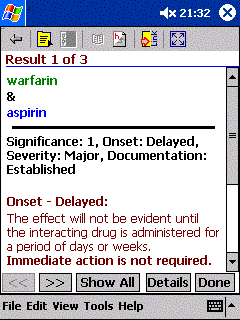
![]()
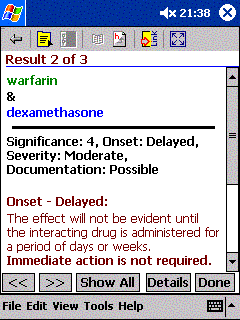
![]()
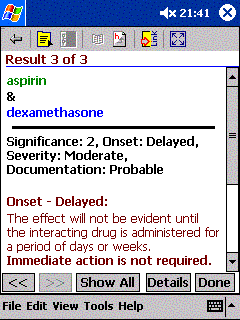
The "Done" button will take you back to the "Drug Selection" view and the Monograph button will take you to the Smartabs view. If you are back in the Drug Selection view, tapping on the button labeled "Clear" will uncheck the selected check boxes.
Selection of Multiple Drugs and Analysis Views
If the drugs you select do not have any reported interactions, the following screen will appear:
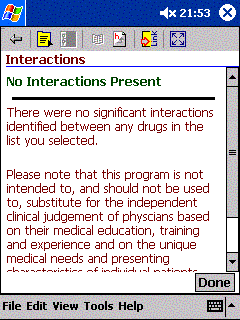
No Interaction between the Selected Drugs